How to Do Ping Test on PC
How to Ping Test On PC
PING PC - MODEM
Step 1:
First you must be sure whether customer using PPOA or PPOE account.
First you must be sure whether customer using PPOA or PPOE account.
Step 2:
Open DOS Prompt window.
Go to Start > Run > type in "cmd" . Then click "OK".
Open DOS Prompt window.
Go to Start > Run > type in "cmd" . Then click "OK".
Step 3:
You’ll get DOS window . Type "ipconfig" then press Enter.
You’ll get DOS window . Type "ipconfig" then press Enter.
For PPOE Users
If the Users is able to login, they should get a screen similar to the one shown below:-
If the Users is able to login, they should get a screen similar to the one shown below:-
You’ll get 2 sets of adapters;
1. LAN Connection
2. Adapter for PPP session (Streamyx connection/Modem)
2. Adapter for PPP session (Streamyx connection/Modem)
Basically if the customer cannot login, they will get 4 different types of results from the "ipconfig" command.
CASE 1 – media disconnected
General cause:
connection problem between modem and PC.
To do:
Step 1:
Ask to check connection between modem and PC including UTP cable
Ask to check connection between modem and PC including UTP cable
Step 2:
Make sure modem is ON.
Make sure modem is ON.
Step 3:
If router is used in between modem and PC, make sure connection is ok and router is ON.
If router is used in between modem and PC, make sure connection is ok and router is ON.
CASE 2 – Private IP address obtained (192.168.1.1)
To do:
Step 1:
Ping modem (IP address 192.168.1.1).
Ping modem (IP address 192.168.1.1).
Step 2:
If failed/ request time out, ping NIC (192.168.1.4).
If failed/ request time out, ping NIC (192.168.1.4).
Diagnosis:
1. if get reply from NIC, we can conclude that customer cannot login is due to modem faulty
2. if no reply from NIC, the problem is actually due to NIC faulty.
1. if get reply from NIC, we can conclude that customer cannot login is due to modem faulty
2. if no reply from NIC, the problem is actually due to NIC faulty.
Conclusion:
Both problems are clearly due to CPE (either modem or NIC).
Both problems are clearly due to CPE (either modem or NIC).
CASE 3 – IP address blank/partial blank/0.0.0.0
To do:
Step 1:
Redo ipconfig command.
Redo ipconfig command.
Step 2:
If still get the same result, reset modem (OFF/ON)
If still get the same result, reset modem (OFF/ON)
Diagnosis:
If still get 0.0.0.0 or blank for default gateway, its due to modem faulty.
Conclusion:
This problem also due to CPE.
If still get 0.0.0.0 or blank for default gateway, its due to modem faulty.
Conclusion:
This problem also due to CPE.
CASE 4 - Other IP address appeared.
To do :
Step 1:
Check IP address configuration in NIC. Make sure IP address is set to obtain automatically.
Check IP address configuration in NIC. Make sure IP address is set to obtain automatically.
Step 2:
Make sure whether private IP address for the modem has been changed from default setting.
Make sure whether private IP address for the modem has been changed from default setting.
Step 3:
Make sure that customer is not PPOA customer.
FoR PPOA Customers
Like PPOE, if customer cannot login, they will get 4 different type of results of ‘ipconfig’ command.
Make sure that customer is not PPOA customer.
FoR PPOA Customers
Like PPOE, if customer cannot login, they will get 4 different type of results of ‘ipconfig’ command.
CASE 1 – media disconnected
Refer to CASE 1 of PPOE.
CASE 2 – Public IP address obtained.
The modem should be configured with Static Public IP address allocated for the customer.
Generally IP address gateway should be (210.x.x.x) , (218.x.x.x), (219.x.x.x), (60.x.x.x)
Follow step for CASE 2 of PPOE.
CASE 3 – IP address blank/partial blank/0.0.0.0
Refer to CASE 3 of PPOE.
CASE 4 – Private IP address obtained. (192.x.x.x) or ( 10.x.x.x)
Possible cause :
The PC is connected through LAN.
To do: Make sure tested PC is connected direct to the modem and bypass all the
routers.
routers.
Thank You
Zulmiri88
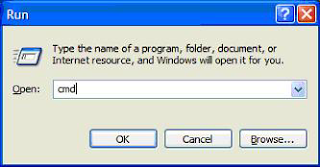






Comments
Post a Comment